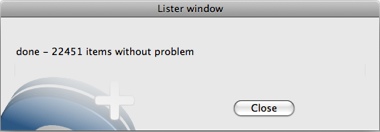creative workshop
software
catalogizer - DiskLister
Register DiskLister Admin now using
$30
Register DiskLister Server now using
$150

New database is empty of course. There are 3 ways to add new DVD, CD or folder:
 click "Add disk/folder" icon and select the disk or folder,
click "Add disk/folder" icon and select the disk or folder,- drag&drop - simply drag DVD, CD or folder from the operating system and drop it on DiskLister window,
- use keyboard shortcut Apple+L or CTRL+L or select "List New Disk ..." from the "File" menu and select the disk/folder you want to add,
NOTE:
In this help, adding new items into database we call LISTING.
Read this information before you start listing Mac OS standard CDs (created in Mac OS 9 and older) over Mac OS X version of DiskLister Admin.
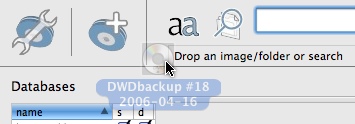
TIP:
Name your backups with date in name - best if you use ISO format of date YYYY-MM-DD. It makes you not only to know, when you made that backup, but also you will not be surprised to see 2 backups with the same name or number.
After you made action to add some new folder or disk, DiskLister starts to count the files and new window opens ![]() . Here you can set the database to write in. Here you can also see, how many and what kind of advanced database columns are in database.
. Here you can set the database to write in. Here you can also see, how many and what kind of advanced database columns are in database.
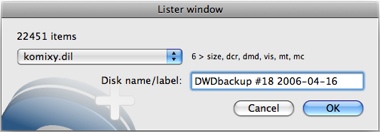
When you selected database, click the OK button.
DiskLister starts to add information about items into database![]() - you can see the progress bar and number of items that are already listed in database.
- you can see the progress bar and number of items that are already listed in database.
You can anytime stop listing, by clicking the "Cancel" button, but keep in mind that remaining files will not be added.
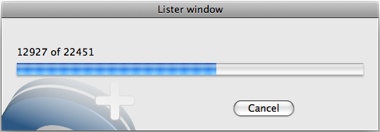
And when it's done you can see final information ![]() . Click the "Close" button to close window or let window to close by itself.
. Click the "Close" button to close window or let window to close by itself.