creative workshop
software
catalogizer - DiskLister
Register DiskLister Admin now using
$30
Register DiskLister Server now using
$150

How to use DiskLister Admin?
First you need some database. If you registered your copy (read registration info), you can create new database by clicking icon of new document ![]() (status text "create new database ..." appears)
(status text "create new database ..." appears)
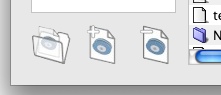
You can also open an existing database dropping it on DiskLister window or click the open icon ![]() - when you move over it, the "open database ..." text appears
- when you move over it, the "open database ..." text appears
If you click icon to create new database the "Save dialog" appears ![]() - here you can write the file name for your new DiskLister database.
- here you can write the file name for your new DiskLister database.
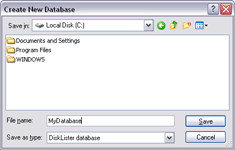
And it's done - database is automatically opened and you can start to use it.
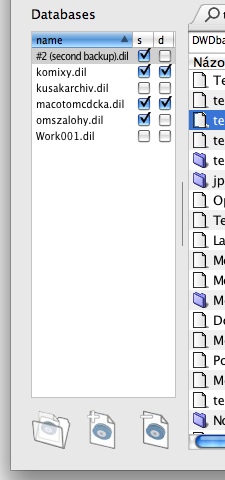 To view and manage databases that DiskLister loads and searches, use list of Databases. In this list, you can see, which databases are loaded and how they are set up.
To view and manage databases that DiskLister loads and searches, use list of Databases. In this list, you can see, which databases are loaded and how they are set up.
Databases with the checkbox checked in the "s" column (s=search) will be used for searchings you perform.
Databases with the checkbox checked in the "d" (d=default) column will be automaticaly loaded at startup of DiskLister.
To manage databases, you can use + and - buttons, or you can simply use drag&drop to add database.
Double click the database name and new browser tab will appear with its list of content.
See Preferences info of this help, to learn how how databases are loaded.